Useful methods to access blocked websites
In this tutorial, we will explore couple of methods that you can use to access blocked websites. There are many reasons for the authorities, school managements or companies to block websites - such as wanting the employees to focus on their work and not wasting time on social media or to stop the citizens from viewing sensitive content online.
1. Use VPN service.
My favourite method of accessing blocked website is via a Virtual Private Network(VPN) service. When you access a website via a VPN, it looks like you are accessing the website from another country - a country where the website is not blocked and the VPN server will grab the website content and pass it back to your browser. At this moment, I'm using VPN client from hide.me. Do try it out yourself.
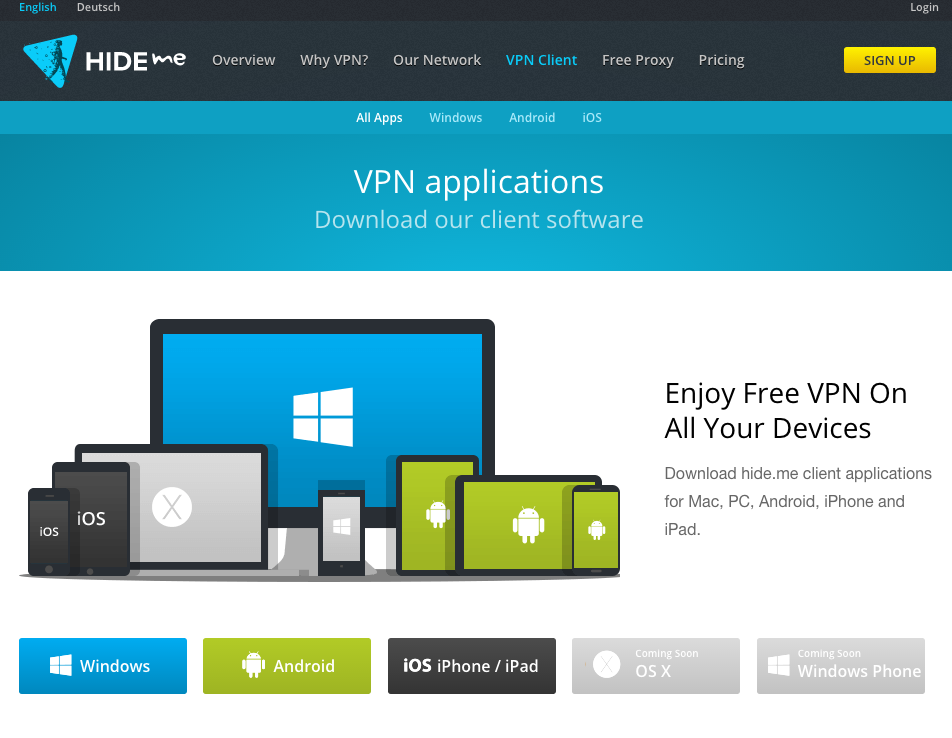
2. Use IP address instead of URL to access website.
Sometimes due to the laziness of the people behind the blocking. You can actually access the website with the IP address instead of the URL. To find out an IP address of a website, simply ping the web server's URL from your terminal
ping blockedwebsite.com
or use whois service such as from domaintools.com to find out the IP address of the blocked website.
http://whois.domaintools.com/<enter blocked website URL>
Once you get hold of the IP address, simply enter it to your browser's address bar.
3. Use Proxy Service.
If the 2 methods described previously is too troublesome for you or hard to do in your computing environment. Perhaps, a proxy service can be useful. For example, you just have to visit https://www.proxysite.com/ or https://hide.me/en/proxy and enter the blocked website URL. That's all. No download to install or digging for IP address.
4. Use TOR Browser.
If you want to enjoy total privacy and access blocked website at the same time. Try Tor browser. Tor is a distributed network of relays the are created by volunteers from around the world to allow you to browse anonymously and prevent your location from being tracked.

5. Using Public DNS of ISPs.
Change your computer network interface to use Google Public DNS. IP addresses (IPv4) are :
8.8.8.8
8.8.4.4
and IPv6 addresses are :
2001:4860:4860::8888
2001:4860:4860::8844
Remember to note down your current DNS setting before changing to Google Public DNS. You might need to revert back in case things didn't work out.

6. Using Google Translate.
Head over to Google Translate, just enter the URL of the blocked website, select English to English translation or other language if you prefer and hit the translate button. Voila! You are now viewing the blocked content.

Hope the methods listed in this tutorial can be useful to you and remember to use them wisely.
By Adam Ng
IF you gain some knowledge or the information here solved your programming problem. Please consider donating to the less fortunate or some charities that you like. Apart from donation, planting trees, volunteering or reducing your carbon footprint will be great too.
Advertisement
Tutorials
+22.1k Golang : Print out struct values in string format
+10.5k CodeIgniter : Import Linkedin data
+11.7k Golang : http.Get example
+3.1k Detect if Google Analytics and Developer Media are loaded properly or not
+4.2k PHP : See installed compiled-in-modules
+12k Golang : Calculate elapsed years or months since a date
+11.1k Golang : calculate elapsed run time
+18.2k Golang : Measure http.Get() execution time
+11k Golang : Get month name from date example
+25.4k PHP : Convert(cast) string to bigInt
+17.3k Golang : Get path name to current directory or folder
+5.2k Golang : Create new color from command line parameters
